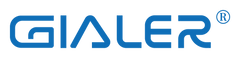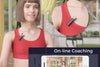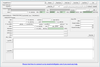How to shoot vlog videos with AudioWow?
- Using the AudioWow app: Find the AudioWow app download QR code on the box or find the AudioWow on Apple App Store, Google play store,Tencent App Store, AliExpress app, Mi Home app, and Huawei App
- Using third party camera apps such as FilMic pro. Please note that not all apps are supported due to app compatibilities, and only 8KHz/16KHz is supported with these apps.
- Using native app on iOS or Android - you can use the SmartMike+ as a receiver, which connects to your AudioWow over our proprietary Bluetooth protocol.
What's the difference between the SmartMike+ and AudioWow?
SmartMike+ is a wireless microphone and AudioWow is more than that, it's a wireless sound card that mainly boosts the audio quality in recording, phone calls, content creation, and more, AudioWow features real-time mixing and a lot of digital effects (5 bands EQ, reverberation, tone changing and more) that bring more possibilities for your audio experience. AudioWow can also cancel the original vocal of any song from any platform instantly for karaoke and rehearsal.
Can I record audio without an extra attached microphone?
Yes, AudioWow has an internal mic that you can use it as a wireless mic to record the audio directly.
What about live streaming or using 3rd party apps?
Some apps don't support the high-quality audio standard over Bluetooth that AudioWow uses. That means that although you can use it with any app, to get the absolute best results on Snapchat, Instagram, TikTok, Twitch, and other 3rd party apps, you can use the SmartMike+ as a receiver, which connects to your AudioWow over our proprietary Bluetooth protocol.
What about recording with a non-Bluetooth device?
Using the SmartMike+ as a receiver, the Audiowow can record with any non-Bluetooth device in Transmitter/Receiver mode as long as the device has a 3.5mm audio input.
How do I connect Audiowow to SmartMike+ in Transmitter/Receiver mode?
Hold down the power key on SmartMike+ for around 10 seconds until the LED light blinks red and green. Then, hold down the power key for Audiowow for around 3 seconds to turn on. After a few seconds, Audiowow and SmartMike+ should pair automatically. SmartMike+ will flash slowly in green, and Audiowow will flash slowly in blue to indicate that the pairing is successful. SmartMike+ acts as a receiver and can be connected to your device using a TRRS cable.
How do I configure the settings for AudioWow in Transmitter/Receiver mode?
While you cannot configure the audio settings for Audiowow while it is in Transmitter/Receiver mode, you can preset the settings by first connecting via Bluetooth to the Audiowow and change the settings in the Audiowow app. The Audiowow device will save the settings when you record in Transmitter/Receiver mode next time.
How do I record with background music mixing / karaoke with Audiowow?
While in the Audiowow app, you can mix any background music in your recording simply by playing music on your device from any other app. While recording, the music will be automatically mixed with your recording. Using the de-vocalization function, you can also de-vocalize any song played from your device for karaoke.
How do I record calls with Audiowow?
While in a call, Audiowow can record your phone call in 2 separate audio tracks (caller and receiver) and automatically transcribe the call into text, which can be exported for further use or editing. Simply record in the Audiowow app while you are in a call. Audiowow also allows you to record automatically while receiving a call.
How do I configure the EQ settings for Audiowow?
While recording in the Audiowow app, you can configure the EQ settings in the audio settings page. The left page allows you to configure the EQ settings for any audio outputted from your device (background music), while the right page allows you to configure the EQ settings for your audio recorded with the Audiowow.